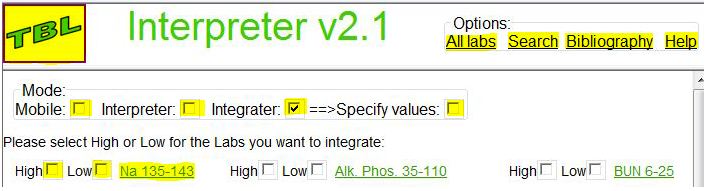
Introduction:
The Interpreter provides physicians, nurses, physician assistants and medical residency students with quick, easy-to-use decision trees (flowcharts) and the corresponding description of diseases based on the selection of lab abnormalities. The Interpreter provides: Lab abnormality selection, Differential diagnosis, Workup flowcharts and the ability to "integrate" multiple lab abnormality values to get a consise differential diagnosis list representing the highest probability diseases and/or medications.
The Interpreter is implemented as an Internet web site. This means you click the hyperlinked words, graphics and controls contained on the screen. The screen shot below highlights this concept (see the yellow areas). Please read the sections below for more detail.
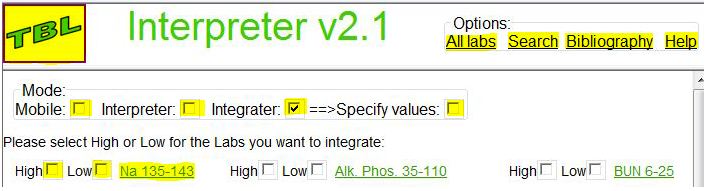
Options:
In the upper right hand side of your screen (web browser), you will see the
Interpreter Options box. The Interpreter Options are always visible no
matter where you are within the web site.
The All
labs link will take you back to the main list of labs.
The
Search link lets you search for keywords within the Interpreter
so you can go to a particular topic directly.
The Bibliography link will show you the Interpreter
bibliography.
The Help link takes you to this page (i.e. the page you are
reading right now).
Mode:
On the main labs page (see the "All labs" link in the Options section above),
you can put the Interpreter into certain modes.
The Mobile mode is useful if you are using the Interpreter on a
smartphone or mobile device. When you check the Mobile mode, your screen will
reformat so it will be easier to navigate the main labs page.
The Interpreter mode is useful if you just want to use the
Interpreter without analyzing multiple lab abnormalities. When you check
the Interpeter mode, the controls which allow you to specify high or low (or the
numeric values if you have the "Specify values" mode checked) will be removed
(or hidden) on the main labs page.
The Integrater mode lets you analyze multiple lab
abnormalities. This mode will give you a subseted list of differential diagnoses
based on the labs you chose. To choose a lab to be included, simply select
either the high or low check box to the left of the lab name. If you have
the "Specify values" mode checked, instead of the high or low checkboxes, you
can type in the actual numeric value.
The Specify values mode applies when you are using the
Integrater mode. Use this feature if you want to specify the numeric value
of the lab result. The program will determine whether the value is high, low or
normal for you.